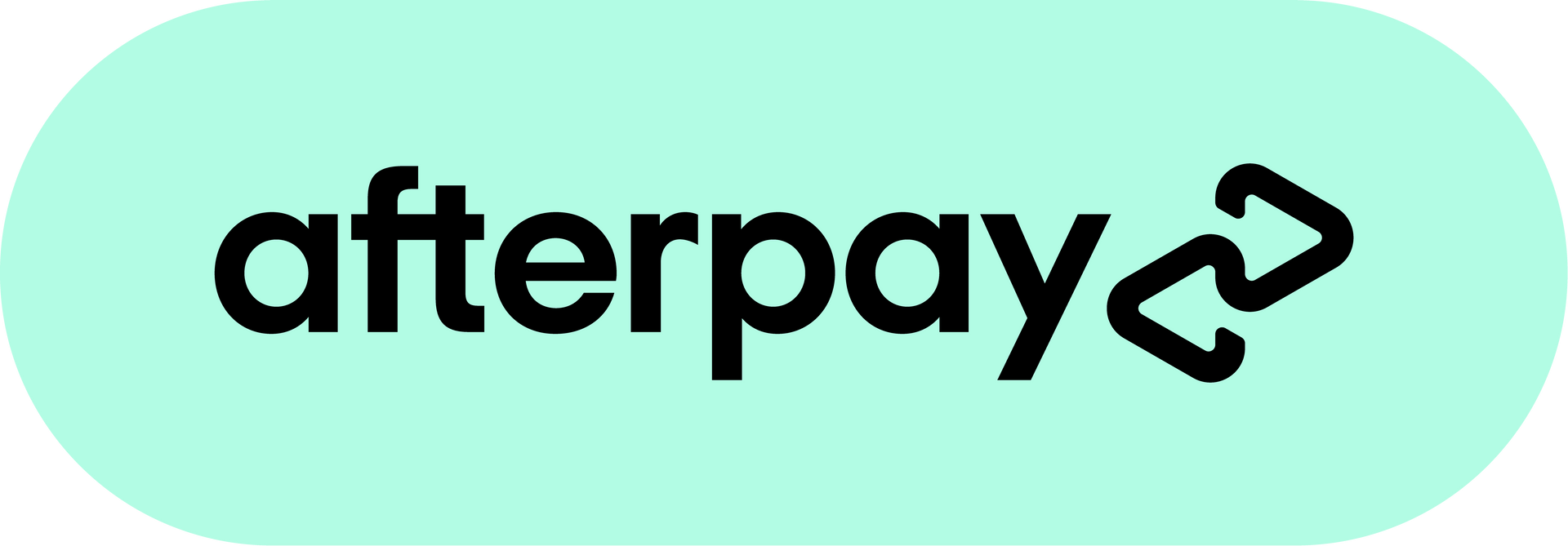ElecBrakes
How to Set Up Elecbrakes
Which Elecbrakes do I Choose?
Download the new Elecbrakes guide here:
Elecbrakes User Guide
Getting Started with Elecbrakes
Step 1: Download the Elecbrakes App
- Open the Apple App Store(iPhone) or Google Play Store(Android).
- Search for Elecbrakes and tap Download or Install.
- Once downloaded, find the Elecbrakes icon on your home screen.
Step 2: Prepare Your Trailer and Vehicle
- Connect the trailer: Plug the trailer into your vehicle’s socket.
- Turn on headlights: Ensure your headlights are on (not on auto or daylight settings).
Step 3: Identify Your Elecbrakes Unit
- EB2: Features an orange logo.
- ELBC2000: Features only the Elecbrakes word logo.
Step 4: Connecting Your Phone to the Elecbrakes Unit
For EB2
- Open the Elecbrakes app.
- Place your phone close to the EB2 unit until a pairing request appears.
- Tap Connect to pair the device.
- A green tick in the app confirms the connection.
For ELBC2000
- Open the Elecbrakes app.
- The app will automatically detect the ELBC2000 when in range.
- Wait for a green tick to confirm the connection.
Step 5: Setting Up the Brake Program
- Open the app and locate the program selector.
- Select the appropriate program:
- Unloaded: For trailers with no load.
- Loaded: For trailers carrying a load.
- Custom: Adjust based on your preferences.
- Test the brakes by pressing the vehicle’s brake pedal. The app will display "Brake" in red during braking.
Using Override Braking
To Apply Override Braking
- Tap the blue circle on the app’s home screen. It will turn red.
- Adjust brake force using the + and - buttons.
To Stop Override Braking
- Tap the red button again to disengage.
Checking and Adjusting Brake Intensity
- Drive at the appropriate speed:
- For forward braking: 40–50 km/h.
- For minimum braking: 20–30 km/h.
- For reverse braking: Reverse slowly.
- Test the brakes:
- If the trailer pushes the car, increase brake intensity.
- If the trailer pulls the car, decrease brake intensity.
- Adjust settings in small steps using the + or - buttons.
Changing Brake Settings
- Go to the Settings page in the app.
- Select a program and tap the brake response you want to adjust:
- Forward: Normal driving.
- Minimum: Slow speeds.
- Reverse: Backing up.
- Override: Manual braking.
- Adjust the intensity and test the changes.
Using Elecbrakes with Android Auto
- Connect your Android phone to your car’s head unit using a USB cable or wireless Android Auto.
- Open the Elecbrakes app on the car’s display.
- Use the Previous and Next buttons to select programs.
- Adjust settings using the car’s controls.
Using Elecbrakes with Apple CarPlay
- Connect your iPhone to your car’s head unit using a USB cable or wireless CarPlay.
- Open the Elecbrakes app on the car’s display.
- Use the Previous and Next buttons to select programs.
- Adjust settings using the car’s controls or Siri.
Troubleshooting Tips
- Connection Issues: Ensure headlights are on and check the trailer plug connection.
- Brake Intensity Feels Wrong: Adjust settings and test again.
- Override Not Working: Ensure the app is connected to the Elecbrakes unit.
The EB2 and predecessor ELBC series brake controllers will only connect via bluetooth to one device at a time.
You must ensure other previously connected devices are disconnected in order to pair a new device. This includes the Elecbrakes remote (sold separately).
To disconnect other app based devices, either force close the application or within the App > Devices tab > select the orange icon to the left of the device name to disconnect.
1) With Tow vehicle and Trailer hitched:
● Disconnect and reconnect both trailer plugs and EBC deutsch connector, cycle the ignition and lights to the on position (not auto or DRL).
● Check that tail & brake lights on the trailer and car are functional and that applying brake pedal causes lights to go from dull to bright (no burnt or dull globes).
● With the brake pedal depressed, check for brake function/output.
A buzzing sound should be present at the trailer hubs indicating function.
If the lights or brake function are not working, inspect the adaptor and trailer plugs. Clean the terminals and splay the pins as needed to ensure a secure and positive connection when engaged. Please see “Input Power Circuit Test” as required.
2) Pairing via Elecbrakes App:
● Confirm that there are no outstanding software updates due for the phone and complete this update first if necessary + restart device to proceed.
● Accessing the phones’ Settings > Bluetooth > Previously paired devices list > Remove any prior connections related to Elecbrakes.
● Uninstall and Reinstall the Elecbrakes app on your phone to ensure the latest version is in use.
● Open the app and select your model from the device list, following the prompts for pairing.
Note: EB2 will initiate tap to pair via NFC, to pair via bluetooth when prompted > select “Cancel” > select “Add Manually”.
● If the application stays on the “searching” screen for more than 30 seconds, please exit the application and turn off the vehicle.
● Keeping your foot on the brake, re-start the vehicle, this time keeping your foot on the brake pedal. > Re-start the app on your phone and re-attempt to connect to the brake controller.
If you reach the final step when holding your foot on the brake pedal and connecting to the device, if you find that releasing the brake pedal the system disconnects, further investigation of the Tail/Auxiliary power is required. Please contact us for further guidance.